top of page
Earn JAL Mileage Details
Set up APN
Here to introduce APN setting by different Data plans.
Setting up APN
APN Setting by operating systems
For iOS users (Standard plan (docomo) & APP Data count free plan only)
For Standard plan (IIJ) users, please click here

Please scan the QR Code printed in the package

Click on "allow"

Click on "Install"

Please input the passcode set for the phone
for iOS docomo app free

Click on "Next Step"

Click on "Install"
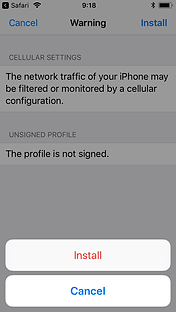
Click on "Install"

Click on "Finish"
for iOS IIJ
For iOS users (Standard plan(IIJ))
SIM card will be activated automatically and you can use 4G(LTE) internet.

Please power off your phone and insert SIM card.
Please power on then you can see "No service" on status bar.

Indicator on the status bar will be changed from "3G" to "H+", your phone will be connected to the network.

After a few seconds, indicator will be "LTE"(4G),
then setting has finished. You can enjoy internet.

From the home page, click on "Setting", and then "Mobile Data"

Please turn ON the "Mobile Data" and then "Data Option"

Please tap on the "Turn on 4G" and also "Data only" option, and setting is now finished
If the indicator stays 3G and cannot connect to LTE, please set the APN manually.




Please click on "Settings".
Please click on "Cellular".
Please click on "Cellular Data Network".
Please input "vmobile.jp" into APN field.
After the APN setting, once the indicator next to "IIJ" changed into "LTE", you can use internet.
If you are still unable to use, please confirm the profile setting, as you may need to remove the previous installed profile.
(*Notice: Please take note of original profile setting if you intend to reuse previous SIM card(s) after finish using Nippon SIM for Japan)
for Android users
For Android users

Click on "Setting" from home, and then click on "Cellular networks" under "Wireless & networks"

Click on "Access Point Names"

On the top right corner, click on "New APN" or "+"

Enter the items per the table under "Edit access point"

After entering all items, click on the "menu" on top right corner, and click on "Save
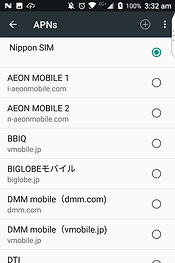
Return back to the APN setting and select the APN created and setting is finished.
If you use hotspot, please set the APN manually.




Please click on "Settings".
Please click on "Cellular".
Please click on "Cellular Data Network".
Please input "vmobile.jp" into APN field.
bottom of page


